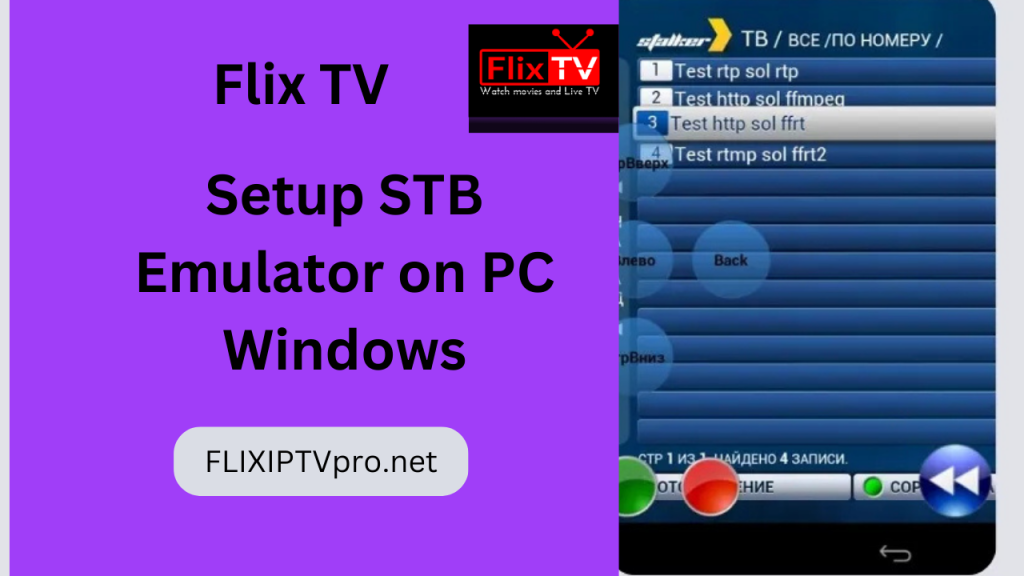STB Emulator brings the experience of a set-top box to your Windows PC, enabling seamless access to Flix IPTV. This guide explains how to download, install, and configure STB Emulator for optimized performance with Flix IPTV.
What is an STB Emulator?
STB Emulator is an Android app designed to replicate the interface and functionality of IPTV set-top boxes. It allows access to set-top box web portals on Android devices, including smartphones, tablets, TV boxes, and emulators.
Key Features of STB Emulator:
- Stream Flix IPTV without a physical set-top box.
- Enjoy a user-friendly, set-top box-style interface.
- Create customizable profiles for multiple IPTV accounts.
- Use wireless remotes and keyboards for easy navigation.
Flix IPTV Overview
Flix IPTV is a subscription-based service offering over 19,000 live TV channels and an extensive video-on-demand library.
Why Choose Flix IPTV:
- Access 19,000+ live channels and premium sports packages, like NFL Sunday Ticket.
- Watch regional channels from around the world.
- Get 24/7 customer support for uninterrupted streaming.
- Combining Flix IPTV with STB Emulator lets you enjoy this premium content directly on your PC.
Setup Requirements
Before installing STB Emulator, ensure your Windows PC meets these minimum specifications:
- Operating System: Windows 7 SP1, 8.1, or 10 (64-bit).
- RAM: 4GB minimum (8GB recommended).
- Storage: 10GB free disk space.
- Graphics: DirectX 11-capable GPU.
Additional prerequisites:
- Bluestacks Android Emulator.
- Active Flix IPTV subscription.
- The Flix IPTV portal URL and MAC address are enabled for your subscription.
How to Set Up STB Emulator for Flix IPTV
Install STB Emulator
- Download and install Bluestacks on your Windows PC.
- Log in to your Google account on Bluestacks.
- Search for “STB Emulator” in the Play Store and install the app.
- Launch the STB Emulator once installed.
Configure Basic Settings
- Open Settings > Common Settings in STB Emulator.
- Enable “Portal URL” and disable “Network Cache.”
- Set Streaming Options to UDP with Multicast.
- Adjust Maximum Memory Usage to High.
Link Your Flix IPTV Account
Navigate to Settings > Profile Settings > Portal URL and enter the Flix IPTV portal URL.
Access STB Configuration > MAC Address and submit the MAC address to Flix IPTV support for activation.
Customize Your Viewing Experience
- Create favorite channel lists for quick access.
- Set parental controls to lock specific channels.
- Adjust video resolution to 1080p for high-definition streaming.
- Use a wireless mouse or keyboard for smoother navigation.
Streaming Optimization Tips
To ensure a smooth Flix IPTV experience:
- Use a wired internet connection for stable streaming.
- Assign high CPU priority to Bluestacks.
- Close unnecessary background apps during use.
- Restart the STB Emulator if buffering occurs.
- Contact Flix IPTV support for persistent connectivity issues.
- Follow this guide step-by-step to transform your Windows computer into a robust IPTV setup with STB Emulator and Flix IPTV. Enjoy unlimited entertainment with ease!
Frequently Asked Questions (FAQs)
What is an STB Emulator, and why do I need it for Flix IPTV?
STB Emulator is an app that mimics the functionality of a set-top box, enabling you to access IPTV services like Flix IPTV on non-set-top box devices such as Android devices or Windows PCs. It provides a user-friendly interface and supports features like customizable profiles, wireless remotes, and smooth streaming.
Can I use STB Emulator on my Windows PC directly without Bluestacks?
No, STB Emulator is an Android app. To run it on a Windows PC, you need an Android emulator like Bluestacks to create the environment for the app to function properly.
What are the minimum system requirements for using an STB Emulator with Bluestacks on a PC?
Your PC should have at least:
- Windows 7 SP1, 8.1, or 10 (64-bit).
- 4GB of RAM (8GB recommended).
- 10GB of free storage space.
- A DirectX 11-capable graphics card.
How do I link my Flix IPTV account with the STB Emulator?
To link your account:
- Enter the Flix IPTV portal URL in the Settings > Profile Settings > Portal URL section of STB Emulator.
- Provide the MAC address displayed in Settings > STB Configuration to Flix IPTV support for subscription activation.
What should I do if I face buffering or connection issues while streaming?
For smooth streaming, ensure:
- A stable, high-speed internet connection (preferably wired).
- Bluestacks is set to high CPU priority.
- Background apps are closed to free up system resources.
- If issues persist, restart the STB Emulator or contact Flix IPTV support for further assistance.
Conclusion
Using STB Emulator with Flix IPTV unlocks a seamless, feature-rich IPTV streaming experience on your Windows PC. With over 19,000 live channels, premium sports packages, and an extensive video-on-demand library, Flix IPTV offers unparalleled entertainment. By following this guide, you can easily install, configure, and optimize STB Emulator for smooth and hassle-free streaming. Whether you’re watching your favorite shows or exploring new channels, this setup ensures maximum performance and convenience. Dive into the world of endless entertainment today!