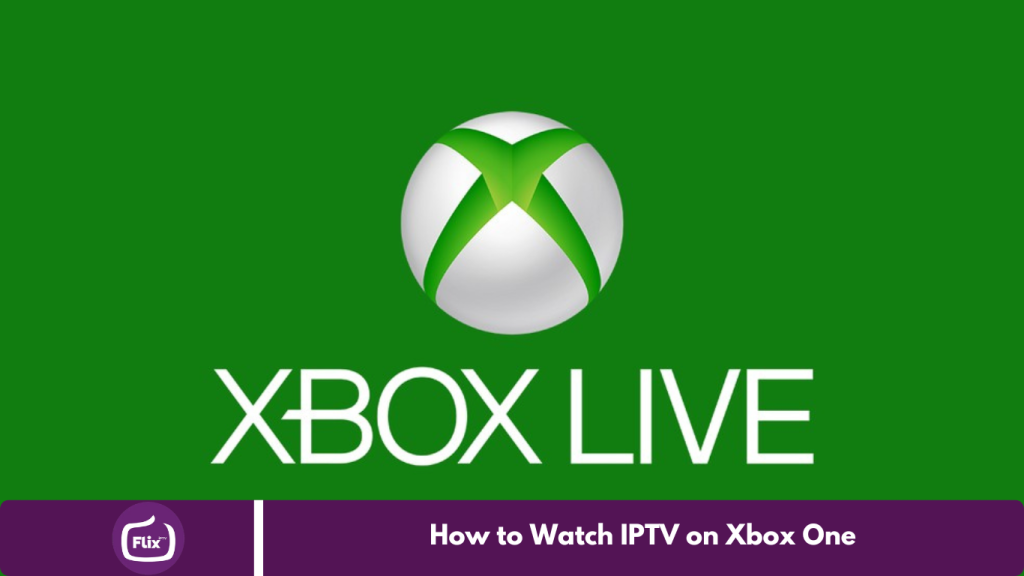Are you eager to stream IPTV content on your Xbox One? With its robust capabilities, your Xbox One can serve as a versatile media center for gaming and watching your favorite IPTV channels. This guide will walk you through the simple steps to set up IPTV on your Xbox One, ensuring you can enjoy live TV, sports, movies, and more from your console.
Whether new to IPTV or just looking to expand your entertainment options, this introduction will help you maximize your Xbox One’s multimedia features.
Here’s how to set it up:
1. MyIPTV Player
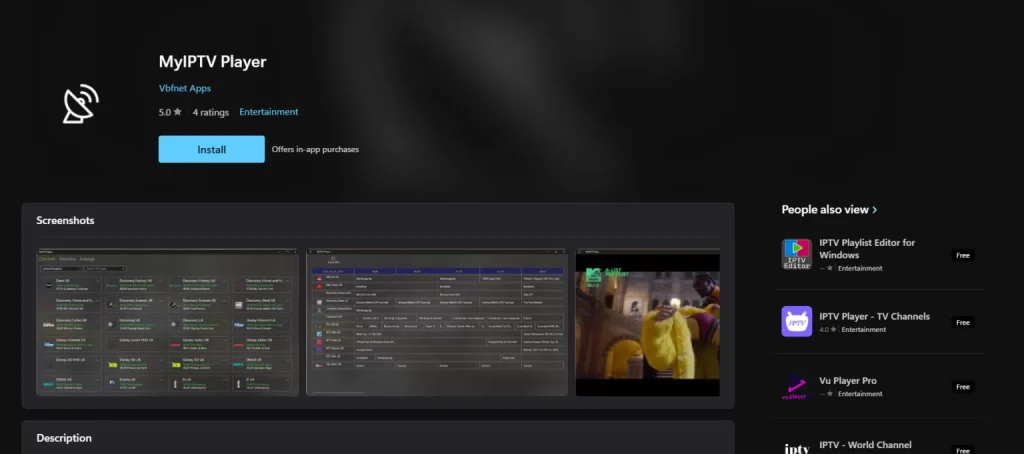
To set up IPTV on your Xbox One using MyIPTV Player, follow these straightforward steps:
- Open the Microsoft Store on your Xbox One.
- Search for “MyIPTV Player” and install the app.
- Launch MyIPTV Player and go to the settings menu.
- Enter your IPTV service’s M3U playlist URL and EPG (Electronic Program Guide) URL in the respective fields. For example, the M3U format might look like:
http://example.me/get.php?username=a2875a19dc1&password=df1b8d20c8&type=m3u_plus&output=ts. - Refresh the channel list and EPG data in the app.
- Browse your IPTV channels and program guide directly on your Xbox One.
2. Kodi with PVR Simple IPTV Client
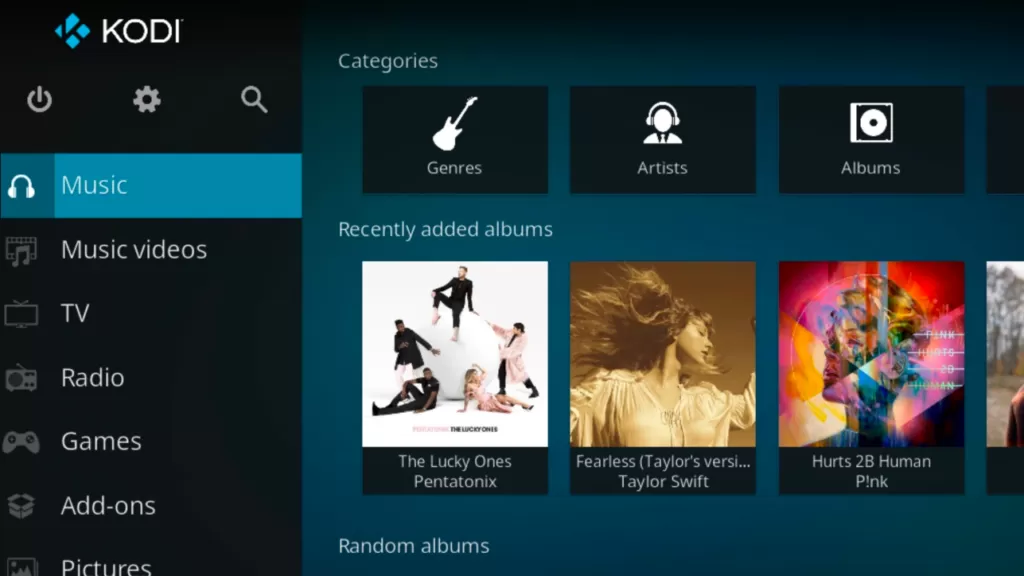
You can also use Kodi with the PVR Simple IPTV Client to stream IPTV on your Xbox One. Here’s how to set it up:
- Install Kodi from the Microsoft Store on your Xbox One.
- Open Kodi and navigate to the Add-ons section.
- Search for “PVR Simple IPTV Client” and install it.
- Configure the addon by adding your IPTV service’s M3U playlist URL.
- Refresh the channel list within the addon.
- Browse and watch your IPTV channels through Kodi on your Xbox One.
How to setup IPTV on XBOX using KODI
Important Notes:
- App Compatibility: Ensure the IPTV app you choose is compatible with Xbox One and works with your IPTV service.
- Specific Instructions: Follow the setup instructions provided by each app and adjust them as needed for Xbox One.
- Subscription Requirements: Some apps may require a subscription or activation to access all features and content.
Setup Steps:
- Install Kodi:
- Go to the Microsoft Store on your Xbox One.
- Search for “Kodi” and install the app.
- Add PVR Simple IPTV Client:
- Open Kodi and go to the Add-ons section.
- Search for “PVR Simple IPTV Client” and install it.
- Configure the Addon:
- Launch the PVR Simple IPTV Client addon.
- Enter your IPTV service’s M3U playlist URL in the addon’s settings.
- Refresh Channel List:
- Refresh the channel list within the addon to load your IPTV channels.
- Watch IPTV:
- Browse and watch your IPTV channels through the Kodi interface on your Xbox One.
By following these steps and selecting the right IPTV app, you’ll be able to stream live TV and on-demand content effortlessly on your Xbox One.
Frequently Asked Questions
What is IPTV, and how does it work on Xbox One?
IPTV (Internet Protocol Television) allows you to stream TV channels and on-demand content over the internet. On Xbox One, you can watch IPTV using compatible apps like MyIPTV Player or Kodi with the PVR Simple IPTV Client addon.
Can I use any IPTV service with Xbox One?
Most IPTV services are compatible with Xbox One as long as you have the correct app or addon. Ensure the service provides an M3U playlist URL or other compatible formats required by the app.
Do I need a subscription for IPTV?
Yes, most IPTV services require a subscription. Check with your IPTV provider for pricing and subscription options.
Are there any specific IPTV apps for Xbox One?
Yes, apps like MyIPTV Player and Kodi (with the PVR Simple IPTV Client addon) are popular choices for streaming IPTV on Xbox One.
How do I set up IPTV on Xbox One using MyIPTV Player?
Install MyIPTV Player from the Microsoft Store, enter your IPTV service’s M3U playlist and EPG URLs, refresh the channel list, and you’re ready to start watching.
How do I set up IPTV on Xbox One using Kodi?
Install Kodi from the Microsoft Store, add the PVR Simple IPTV Client addon, configure it with your IPTV service’s M3U playlist URL, refresh the channel list, and start streaming.
Conclusion
Setting up IPTV on your Xbox One opens up a world of entertainment options, allowing you to stream live TV, movies, and on-demand content seamlessly. Whether you choose MyIPTV Player or Kodi with the PVR Simple IPTV Client addon, both methods offer a straightforward setup process. You can enjoy a wide range of channels and programming directly from your console by ensuring app compatibility and following the specific setup instructions.