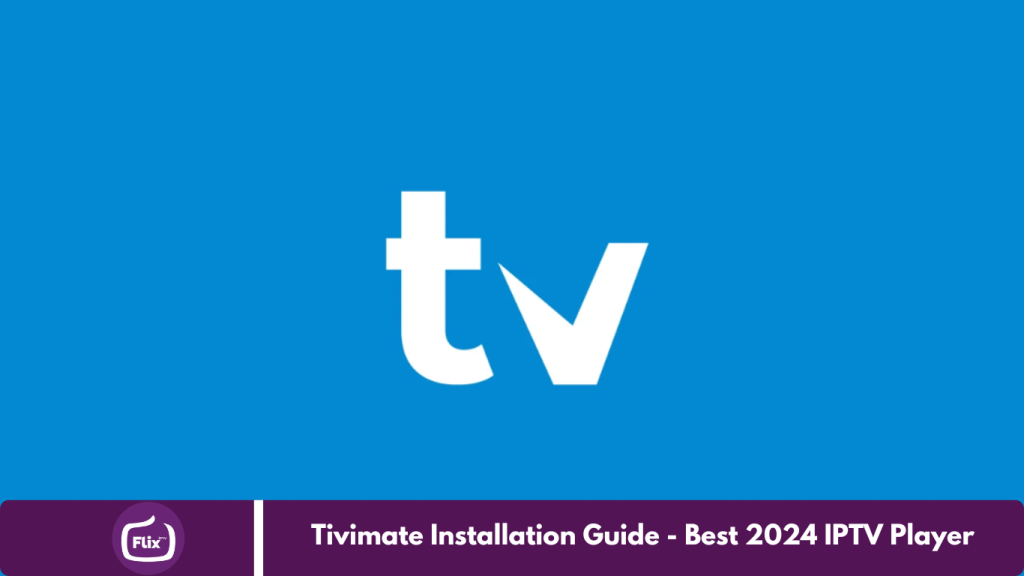If you’re a fan of IPTV, you’ve likely come across TiviMate. It’s widely regarded as one of the top apps for managing and enjoying IPTV subscriptions. In this article, we’ll explore the key features of TiviMate and explain why it’s a must-have tool for any IPTV enthusiast.
We’ll also guide you through the process of setting it up on your Firestick using Downloader, making it easier for you to get started.

Multiple Playlists
One of TiviMate’s standout features is its ability to manage multiple playlists. This means you can effortlessly organize and switch between different channel lists within a single app.
Whether your playlists are dedicated to sports, movies, or international channels, TiviMate simplifies the process of keeping everything organized and accessible.
How to Add Multiple Playlists
- Open TiviMate: Start by launching the TiviMate app.
- Go to Settings: Navigate to the settings menu.
- Add Playlist: Select “Add Playlist” and input your playlist URL (M3U) or Xtream Codes API.
- Repeat: Repeat the process to add as many playlists as you need.
Catch-up
With TiviMate’s catch-up feature, you’ll never miss a show again. This functionality allows you to access past broadcasts, giving you the flexibility to watch your favorite shows whenever it suits you. (Please note that this feature is available only if your IPTV subscription includes catch-up support.)
Using Catch-up
- Navigate to Channels: Start by selecting the channel you want to revisit.
- Select Catch-up: Locate the catch-up option and choose the missed show you’d like to watch.
- Play: Click play and enjoy catching up on your show.
Favorite Channels
TiviMate simplifies the process of bookmarking your most-watched channels. With this feature, you can create a list of your favorite channels for quick and easy access. This is especially useful when navigating foreign IPTV subscriptions, saving you the hassle of browsing through numerous channels.
Bookmarking Favorite Channels
- Open Channel List: Begin by opening the list of channels.
- Add to Favorites: Long-press on the channel you want to bookmark, then select “Add to Favorites.”
- Access Favorites: You can easily find all your bookmarked channels under the “Favorites” section for quick access.
Recording
Need to save a show for later? TiviMate’s recording feature allows you to capture live TV, enabling you to watch your favorite shows whenever it’s convenient for you. This is one of the key reasons many users choose TiviMate—you can easily record any show and save it directly to a USB drive from your Firestick. (Please note that this feature requires a paid plan.)
Recording a Show
- Select Channel: Navigate to the channel you wish to record from.
- Start Recording: Press the record button to begin capturing the live broadcast.
- Manage Recordings: Access and manage your recordings through the recordings menu.
Search
TiviMate’s search tool simplifies finding stations and shows. Just type in what you’re looking for, and TiviMate will handle the rest.
Parental Controls
TiviMate offers robust parental controls to help you monitor and restrict what your kids can access. You can set up PIN codes to block access to specific channels or the app itself.
- Open Settings: Access the settings menu.
- Parental Controls: Select “Parental Controls.”
- Set PIN: Create a PIN code and choose which channels to restrict.
Multiview
For those who like multitasking, TiviMate’s multiview feature allows you to watch multiple shows on the same screen simultaneously.
- Select Multiview: Choose the multiview option from the menu.
- Add Channels: Select the channels you want to view together.
- Adjust Layout: Arrange the channels on your screen according to your preference.
UI Customization
TiviMate enables you to personalize the user interface to match your preferences. Customize everything from styles to channel layouts for a tailored experience.
- Go to Settings: Open the settings menu.
- Select Appearance: Choose the appearance settings.
- Customize: Adjust themes, colors, and layouts to suit your taste.
How to Set Up TiviMate on Firestick Using Downloader App
Setting up TiviMate on your Firestick is straightforward. Follow these steps to get started:
- Install Downloader:
- Go to the Firestick home screen.
- Search for “Downloader” and install the app.
- Enable Unknown Sources:
- Navigate to Settings > My Fire TV > Developer Options > Install Unknown Apps.
- Find Downloader in the list and turn it on.
- For a detailed guide on enabling developer options, you can refer to this video.
- Open Downloader:
- Launch the Downloader app.
- Download TiviMate:
- In the Downloader app, enter the code 272483 and click “Go.”
- The app will download. Follow the on-screen prompts to install TiviMate.
- Open TiviMate:
- Once installed, open TiviMate and follow the instructions to add your IPTV playlist using Xtream Codes API.
This setup will have you enjoying TiviMate on your Firestick in no time!
Note on TiviMate Premium
While TiviMate provides many useful features for free, a premium subscription is required to unlock its full potential, including access to movies and series available through your IPTV subscription. TiviMate Premium offers additional benefits such as recording capabilities, catch-up features, and enhanced customization options.
Unlock TiviMate Premium
To enhance your viewing experience with TiviMate Premium, follow these steps:
- TiviMate Premium Pricing:
- Annual Subscription: $9.99 per year for up to 5 devices.
- Lifetime Subscription: $29.99 for lifetime access.
Important Note: TiviMate Premium cannot be purchased directly from your Firestick. Instead, you must use the TiviMate Companion app available on the Google Play Store for Android devices. If you don’t have an Android device, you can use an Android emulator such as Bluestacks or Nox on your PC or Mac to access the app and make the purchase.
Steps to Purchase TiviMate Premium
Steps to Purchase TiviMate Premium:
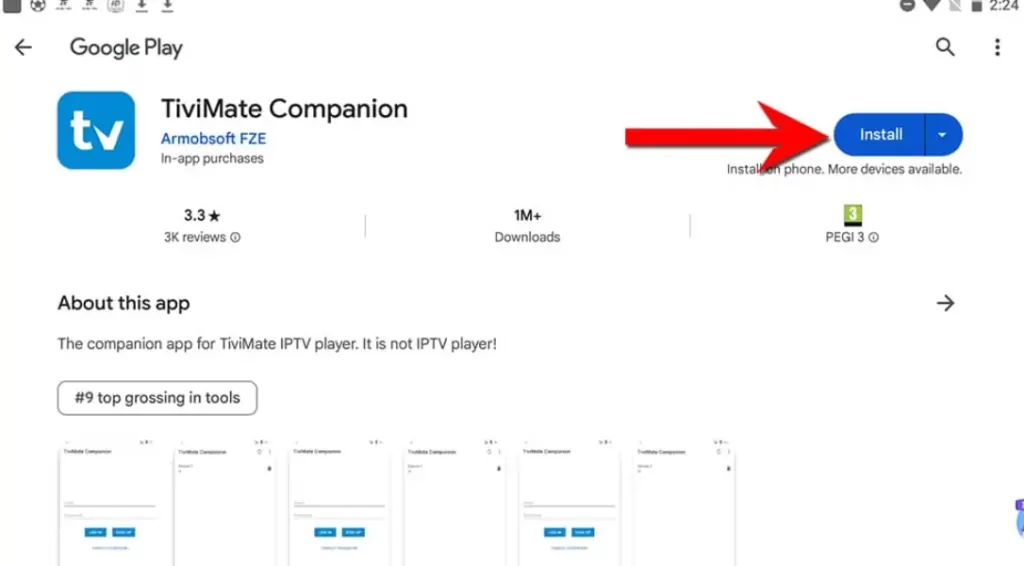
Install the TiviMate Companion App:
Download and install the TiviMate Companion app from the Google Play Store on your Android device or an Android emulator.
Create an Account:
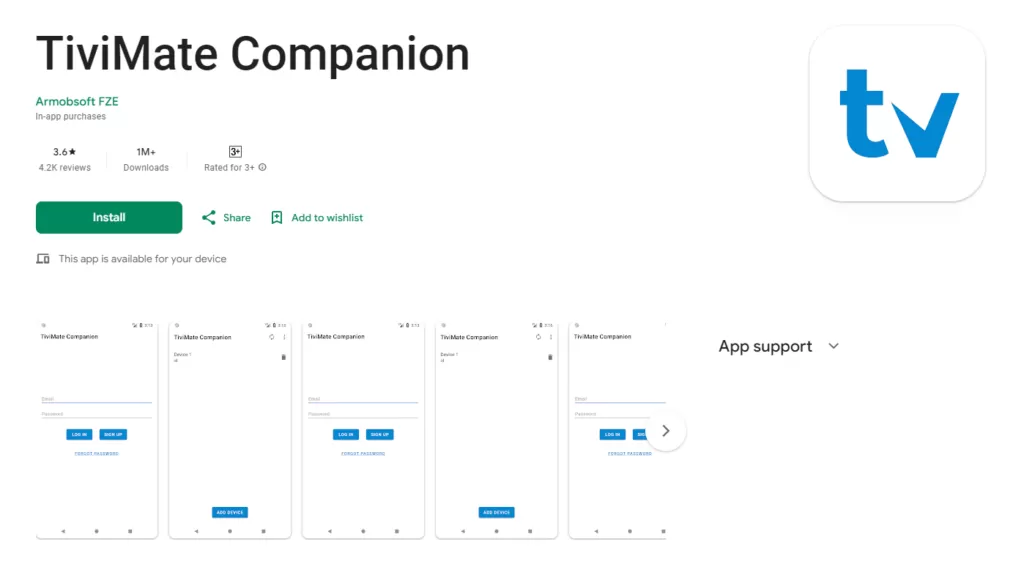
- Open the TiviMate Companion app.
- Select “Account” and then “Sign up.”
- Enter a username and password, then re-enter your password to complete the account creation.
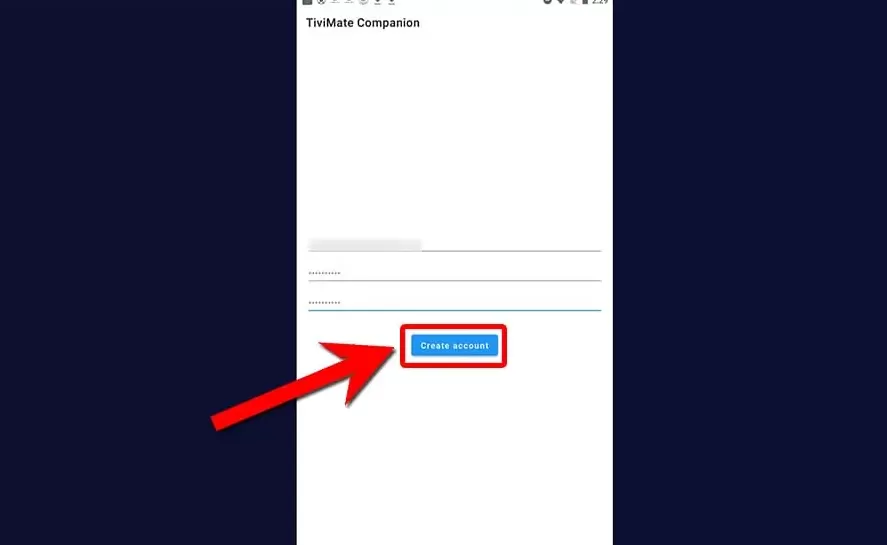
Choose Your Subscription:
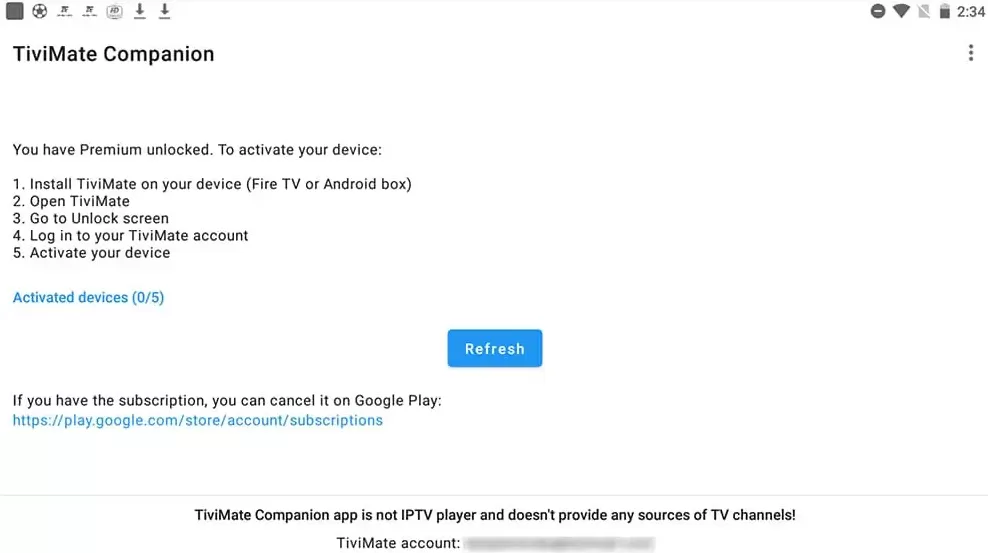
- Select your desired subscription plan (annual or lifetime).
- Enter your payment information to proceed.
Activate Your Account:
- Once the payment is processed, your TiviMate Premium account will be activated.
- Enjoy the enhanced features and improved viewing experience with TiviMate Premium!
How to Log In and Unlock Premium Features on Your Firestick
Open TiviMate App on Firestick:
- Launch the TiviMate app on your Firestick.
Access Settings:
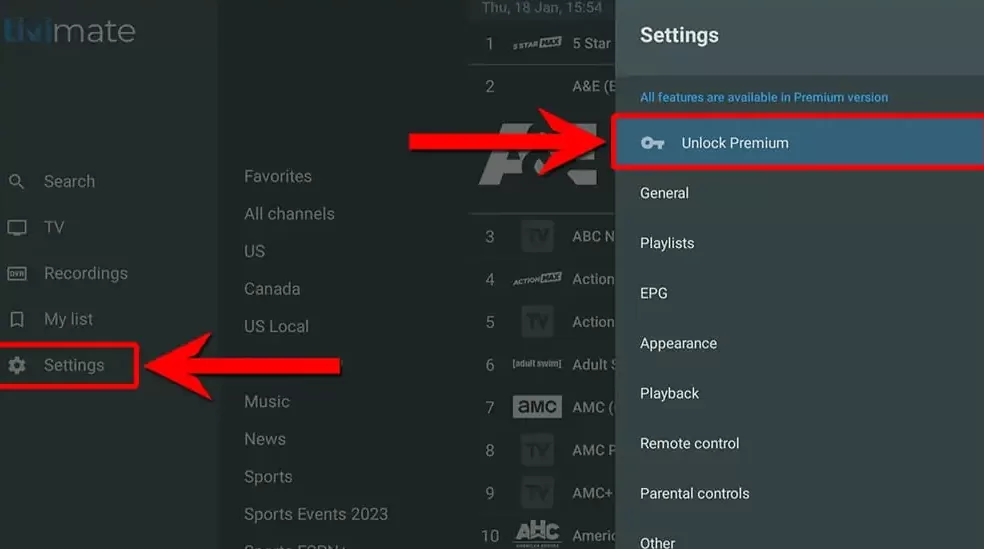
- Navigate to the TiviMate settings by pressing left twice on your remote.
Unlock Premium:
- Select “Unlock Premium,” then choose “Next” and “Account.”
Log In:
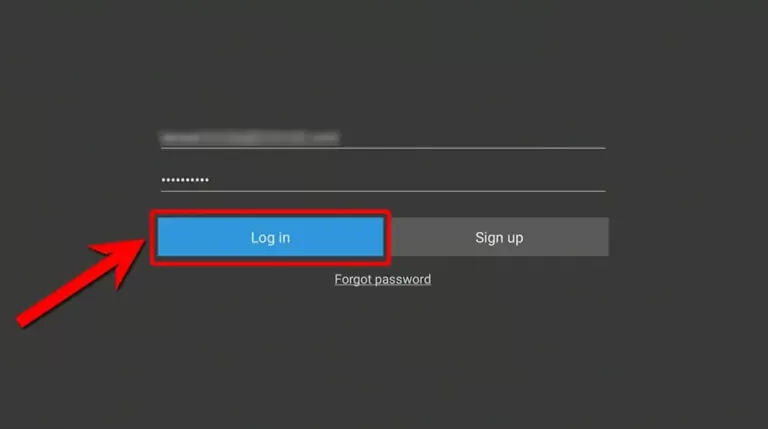
- Enter the username and password you created in the TiviMate Companion app.
- Select “Log In,” then “Next,” and “Activate.”
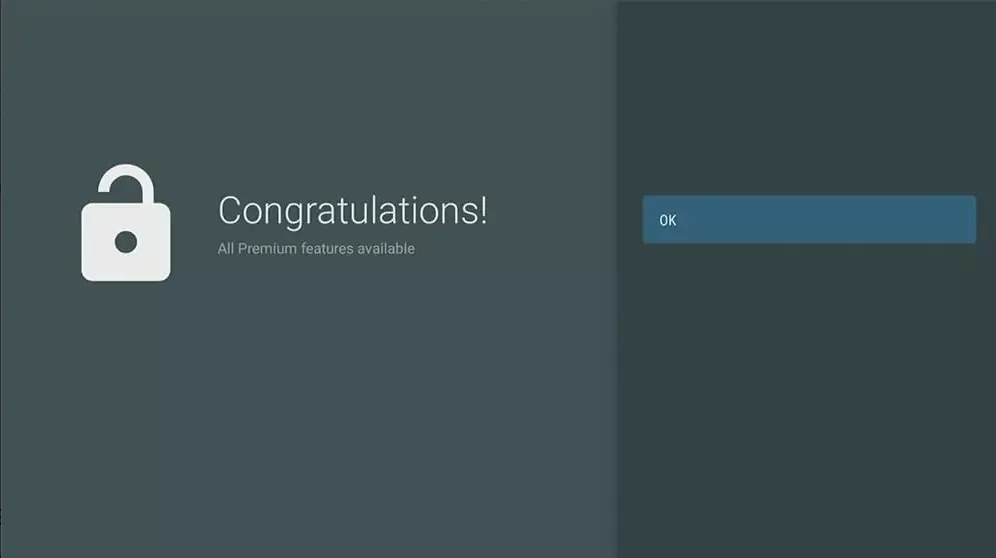
Finalize Connection:
- Select “OK” to connect your Firestick to your TiviMate Premium account.
- That’s it! You can now enjoy all the premium features TiviMate offers on your Firestick.
Frequently Asked Questions
What is TiviMate?
TiviMate is an IPTV player that allows you to manage and watch IPTV channels from your subscription.
Do I need a separate IPTV subscription to use TiviMate?
Yes, TiviMate is an IPTV player, meaning you need a separate IPTV subscription to access live TV channels.
Is TiviMate available on the Amazon App Store?
No, TiviMate is not available on the Amazon App Store. You can install it using the Downloader app on your Firestick.
Can I install TiviMate on devices other than Firestick?
Yes, TiviMate can be installed on Android-based devices, including Android TVs and Android TV boxes.
Do I need TiviMate Premium to use the app?
While the free version of TiviMate offers basic features, TiviMate Premium unlocks advanced features like recording, catch-up, and extensive customization options.
How do I install TiviMate on my Firestick?
You can install TiviMate on your Firestick using the Downloader app. The steps include enabling unknown sources, downloading the TiviMate APK via Downloader, and installing it.
Conclusion
TiviMate is an exceptional IPTV player that enhances your viewing experience with a wide array of features, especially when paired with a premium subscription. Whether you’re setting it up on your Firestick or exploring its advanced capabilities, TiviMate offers flexibility and customization tailored to your needs.
By following this guide, you’ve not only installed TiviMate on your Firestick but also unlocked its premium features, ensuring you make the most of your IPTV subscription. With TiviMate, managing and enjoying your favorite channels has never been easier. Happy streaming!