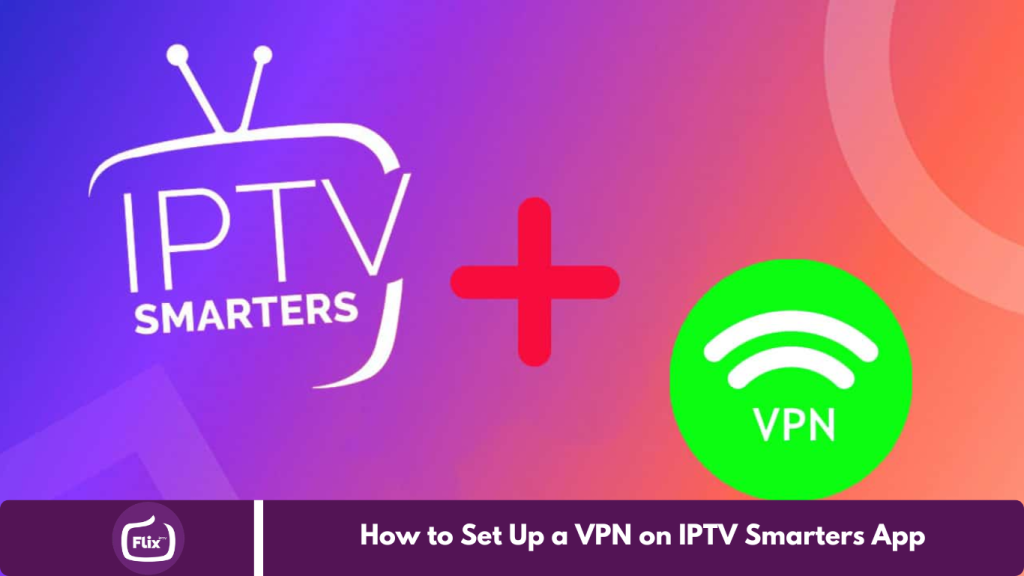This guide provides detailed instructions for configuring a VPN on the IPTV Smarters or IPTV Smarters Pro app using the OpenVPN protocol on your Android TV, TV box, or FireStick.
Please note that this method is somewhat advanced and may not be necessary for most users. It enables VPN functionality directly within the IPTV Smarters app, though it is not recommended for beginners or those who are not tech-savvy.
For a more straightforward setup, consider using dedicated VPN apps like NordVPN or ExpressVPN, which offer a simpler and more user-friendly experience. If you still prefer to integrate a VPN within IPTV Smarters, please follow the steps outlined below.
1. Download VPN Configuration Files
Download the Files:
- Obtain the OpenVPN server configuration files from your VPN provider.
- For this example, we’ll use Fastest VPN’s configuration files, which can be downloaded from their website or here.
2. Prepare the Files
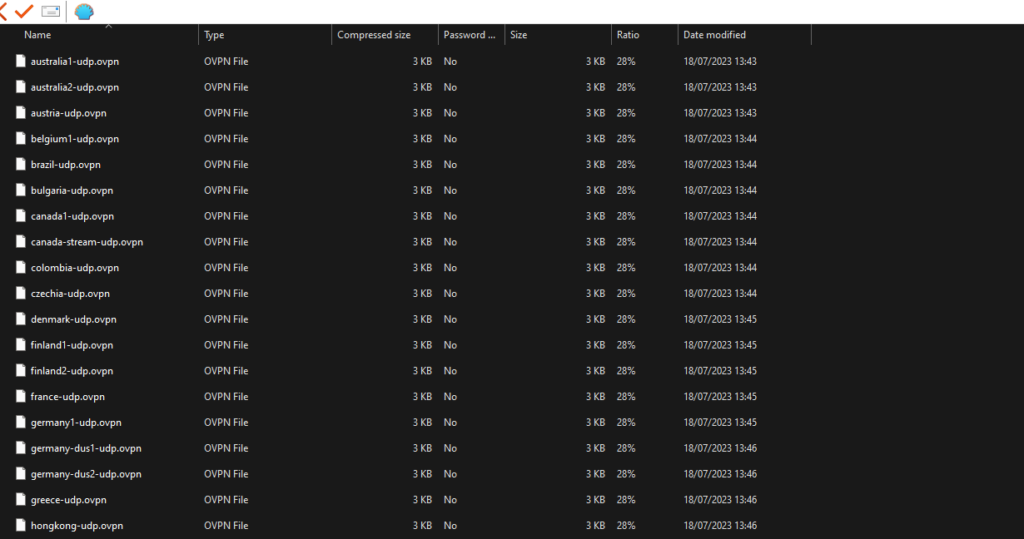
Unzip the Files:
- Extract the contents of the downloaded ZIP file.
Transfer the Files:
- Move the necessary server configuration files to the storage of your Android TV, TV box, or FireStick device.
3. Open IPTV Smarters App
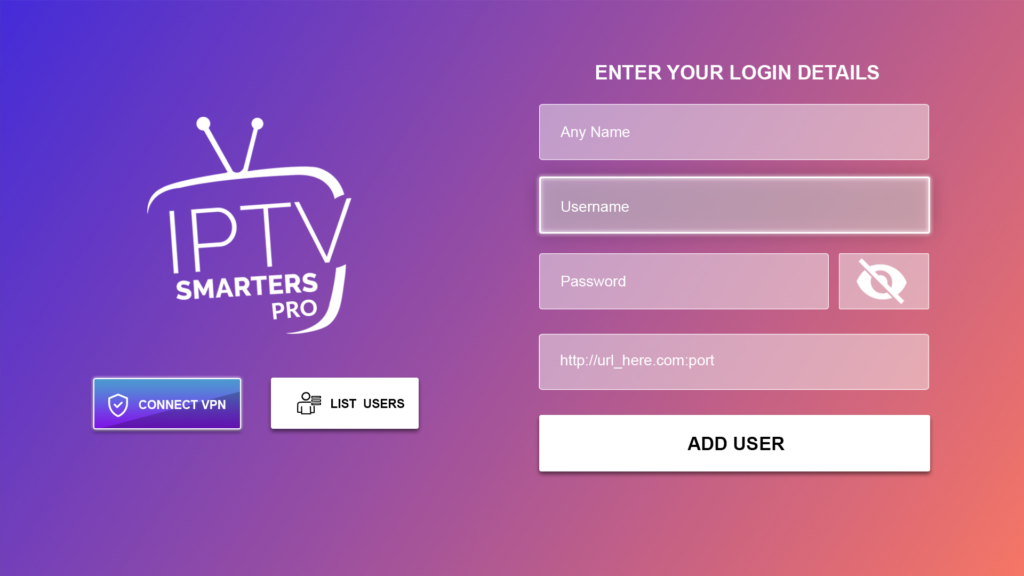
Launch the App:
- Open IPTV Smarters or IPTV Smarters Pro on your device.
Connect VPN:
- Tap on the “Connect VPN” option (refer to the image above for guidance).
4. Add VPN Certificate
Add Certificate:
- Select the “Add Certificate” option.
5. Import Configuration File
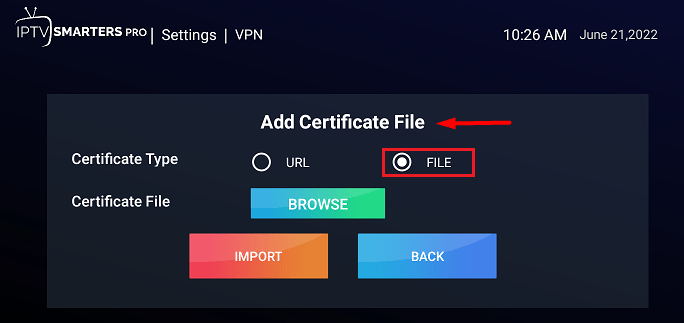
Choose File Option:
- Select the “File” option.
Browse and Import:
- Click “Browse” and navigate to where you saved the configuration files in Step 2.
- Select the desired file (e.g., “UK-UDP”) and click the “Import” button.
6. Connect to VPN
Select Server File:
- Tap on the imported server file name.
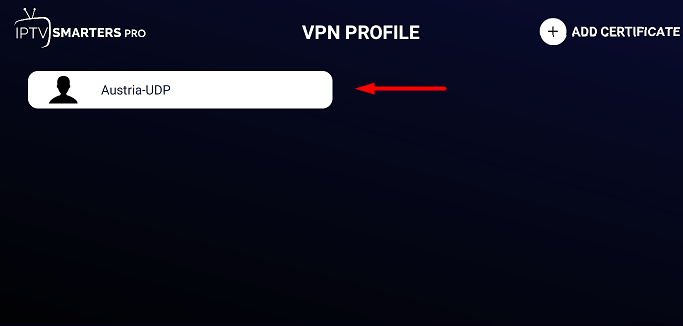
Enter VPN Credentials:
- Input your VPN username and password. If you do not have these credentials, sign up for an account at FastestVPN.
Save and Connect:
- Tap “Save,” then select “Connect.”
7. Confirm VPN Connection
Check Connection Status:
- After establishing the VPN connection, verify that the IPTV Smarters app displays a green circle or the word “Connected” next to the top menu selections.
Note: This is a more advanced method for setting up a VPN on your device. There are simpler alternatives, such as installing a single app like ExpressVPN, which offers a more straightforward setup process. Refer to the relevant instructions for guidance on setting up ExpressVPN on FireStick.
Frequently Asked Questions
Why should I use a VPN with IPTV Smarters?
A VPN can help protect your privacy, secure your internet connection, and potentially provide access to content that may be restricted in your region.
Is this VPN setup method suitable for beginners?
No, this method is advanced and may not be ideal for beginners. For a simpler setup, consider using a dedicated VPN app like ExpressVPN or NordVPN.
Can I use any VPN provider with IPTV Smarters?
Yes, you can use any VPN provider that offers OpenVPN configuration files. Ensure you follow the specific instructions provided by your VPN provider.
What should I do if I encounter issues during setup?
Double-check that you have downloaded and imported the correct configuration files. Ensure that your VPN credentials are entered correctly. If issues persist, consult your VPN provider’s support or user guides.
How can I verify that my VPN is connected properly?
Once connected, the IPTV Smarters app should show a green circle or the word “Connected” next to the top menu selections.
Are there alternative ways to set up a VPN on my device?
Yes, using dedicated VPN apps such as ExpressVPN or NordVPN offers a more straightforward and user-friendly setup process.
Conclusion
Setting up a VPN on the IPTV Smarters app using the OpenVPN protocol involves several detailed steps, from downloading and preparing configuration files to importing them and verifying the connection. This advanced method provides enhanced privacy and access control but may not be suitable for beginners.
For those seeking a more straightforward approach, dedicated VPN apps such as ExpressVPN or NordVPN offer easier installation and setup. These alternatives are generally more user-friendly and require less technical expertise.