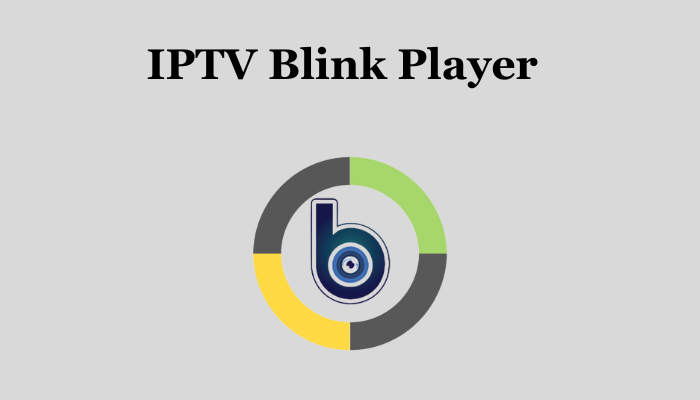What is IPTV Blink Player?
IPTV Blink Player is a robust media player app tailored to stream IPTV content across Android devices. Whether on Android smart TVs, Fire TV sticks/boxes, or Android phones and tablets, this application offers a rich array of features to enhance your viewing experience.
Key Features:
- Multi-User Profiles: Tailor the viewing experience with personalized profiles, which are ideal for households sharing a single device. Each profile maintains its watch history and favorites.
- Parental Controls: Safeguard younger viewers by setting content restrictions and viewing schedules within children’s profiles.
- Favorites: Easily access preferred movies, shows, series, and live channels by marking them for quick retrieval, with synchronization across profiles.
- Series Organization: Enjoy seamless navigation through neatly organized shows and series, categorized by season and episode numbers, allowing you to resume playback right where you left off.
- User-Friendly Interface: Navigate effortlessly with a clean, intuitive interface optimized for larger screens, ensuring smooth content discovery and playback.
- High-Performance Streaming: Support for various codecs and formats guarantees uninterrupted streaming, even for high-bitrate 4K videos.
- External Players Compatibility: Enhance playback flexibility by utilizing external players such as VLC or MX Player.
Discover the full spectrum of IPTV entertainment with IPTV Blink Player—an excellent choice for those embracing the freedom of cord-cutting on Android and Fire TV devices.
Requirements for Installation
To successfully install and use IPTV Blink Player, please ensure you meet the following prerequisites:
- Compatible Devices: You’ll need an Android smart TV, Fire TV stick/box, or Android phone/tablet running Android 5.0 Lollipop or higher. The app does not support older Android versions.
- Active IPTV Subscription: Obtain a paid subscription from an IPTV service provider. Please note that IPTV Blink Player itself does not provide any media content.
- Login Credentials and URLs: Have your IPTV provider’s login credentials ready, along with the server URL or playlist URL. These details are essential for connecting the app to your IPTV service provider’s server and accessing their content.
Without meeting these requirements, IPTV Blink Player may not function correctly or allow you to fully utilize its features. Ensure you have everything in place to enjoy uninterrupted IPTV streaming on your preferred Android devices.
How to Install on Fire TV Stick
Here’s a step-by-step guide to installing IPTV Blink Player on your Fire TV Stick:
- Enable Apps from Unknown Sources:
- Navigate to Settings on your Fire TV Stick.
- Go to Applications and select Manage Installed Applications.
- Toggle Apps from Unknown Sources to ON. This allows you to install apps from sources other than the Amazon App Store.
- Install Downloader App:
- Use the search function to find and install the Downloader app from the Fire TV Stick’s home screen. This app will facilitate downloading the IPTV Blink Player APK.
- Download IPTV Blink Player APK:
- Launch the Downloader app.
- In the app’s URL field, enter the following URL:
https://dl.flixiptv.io/blink-player.apk - This is the official link to download the latest version of the IPTV Blink Player APK. Press Go to begin the download.
- Install IPTV Blink Player:
- Once the download completes, the Downloader app will prompt you to install the APK.
- Select Install to begin the installation process.
- Launch and Configure IPTV Blink Player:
- After installation, you can launch IPTV Blink Player from your Fire TV Stick’s Apps section.
- When prompted, enter your IPTV subscription credentials (username, password) and any required server or playlist URLs provided by your IPTV service provider.
- Start Using IPTV Blink Player:
- Once logged in, IPTV Blink Player will load and display available channels and Video-on-Demand (VOD) content from your IPTV provider.
By following these steps, you’ll successfully install IPTV Blink Player on your Fire TV Stick and be ready to enjoy IPTV streaming on your device.
How to Install on Android TV
Here’s a straightforward guide to installing IPTV Blink Player on an Android smart TV:
- Enable Unknown Sources:
- Go to Settings on your Android TV.
- Navigate to Security & Restrictions (or Security & Privacy).
- Enable Unknown Sources to allow installation of apps from sources other than the Google Play Store.
- Install ES File Explorer:
- Open the Google Play Store on your Android TV.
- Search for and install ES File Explorer. This file manager app will help you download and install the IPTV Blink Player APK.
- Download IPTV Blink Player APK:
- Launch ES File Explorer.
- In the app, navigate to the address bar and enter the following URL to download the IPTV Blink Player APK:
https://dl.flixiptv.io/blink-player.apk - Once the download is complete, navigate to the Downloads folder within ES File Explorer to locate the APK file.
- Install IPTV Blink Player:
- Tap on the IPTV Blink Player APK file in ES File Explorer.
- You’ll be prompted to review the app’s permissions. Select Install to begin the installation process.
- Launch and Set Up IPTV Blink Player:
- After installation, you can find IPTV Blink Player in your list of apps on the Android TV.
- Open the app and proceed to log in using your IPTV subscription credentials (username, password) and any necessary server or playlist URLs provided by your IPTV service provider.
- Start Streaming IPTV Content:
- Once logged in, IPTV Blink Player will load available channels and Video-on-Demand (VOD) content from your IPTV provider.
- Navigate through the interface to start enjoying your IPTV service on the big screen of your Android smart TV.
By following these steps, you’ll successfully install IPTV Blink Player on your Android TV and be ready to access IPTV content seamlessly.
Troubleshooting Tips
Encountering issues with IPTV Blink Player? Here are some effective troubleshooting tips to ensure smooth operation:
Buffering/Lagging Streams:
- Check Internet Speed: Ensure your connection meets at least 25 Mbps for optimal IPTV streaming.
- Ethernet Connection: Switch to a wired Ethernet connection for faster and more reliable data transfer than WiFi.
- Close Background Apps: Improve performance by closing unnecessary background apps and restarting the player periodically.
- Use VPN Service: Consider using a VPN service to enhance streaming quality, especially if your ISP throttles IPTV traffic.
Can’t Install App:
- Firestick: Enable Apps from Unknown Sources in Settings to allow installation of third-party apps.
- Android TVs: Enable installation from Unknown Sources in the device’s settings.
- Retry Installation: If installation fails, try downloading the APK file again and reinstalling it.
Errors on Playback:
- Check Login Details: Verify that your IPTV provider login credentials are entered correctly to avoid playback interruptions.
- Clear App Cache/Data: You can clear the app’s cache or data through device settings to resolve playback errors.
Buffer Underruns:
- Switch to Ethernet: Opt for a wired Ethernet connection over WiFi to mitigate buffer underruns.
- Try Different VPN Locations: Experiment with different VPN server locations to find the fastest connection for uninterrupted playback.
- Lower Quality Settings: Temporarily reduce video quality settings within the app to stabilize playback during high-demand periods.
Following these troubleshooting tips should help address common issues encountered with IPTV Blink Player. For persistent problems, don’t hesitate to contact customer support for further assistance.
Optimizing Performance
For optimal streaming performance with IPTV Blink Player on your Android/Fire TV devices, consider these essential tips:
Use Wired Connection
- Ethernet Preferred: Utilize a wired Ethernet connection instead of WiFi whenever feasible. This choice significantly enhances speed and stability, minimizing potential buffering and interruptions.
Close Unused Apps
- Background Apps: Close or suspend apps not in use to allocate maximum resources to the IPTV player. This ensures smoother playback without competing for device resources.
Adjust Video Quality
- Optimize Settings: If experiencing buffering or playback issues, adjust video quality settings within the IPTV Blink Player. Lowering the resolution can improve streaming performance on slower internet connections.
Update Device Software
- Keep Firmware Current: Regularly update the Fire OS or Android TV firmware to benefit from the latest performance improvements and bug fixes, ensuring a seamless streaming experience.
Use Fast DNS Servers
- Optimize Network: Consider switching to faster public DNS servers like Cloudflare (1.1.1.1) to improve the speed and efficiency of data retrieval, reduce stream buffering, and enhance overall connectivity.
Clear Cache Periodically
- Maintenance Routine: Periodically clean the IPTV Blink Player app’s cache to free up storage space and maintain smooth operation over time.
Following these optimization practices will elevate your IPTV streaming experience, ensuring consistent performance and minimal interruptions. If you have further questions about enhancing performance, please reach out!
Frequently Asked Questions
Can I install IPTV Blink Player directly from the Google Play Store on Android TV?
No, IPTV Blink Player is not available on the Google Play Store. It would be best to sideload it using an APK file.
What is the recommended internet speed for smooth IPTV streaming with IPTV Blink Player?
A minimum internet speed of 25 Mbps is recommended for smooth IPTV streaming. Higher speeds may be required for HD or 4K content.
How can I download the IPTV Blink Player APK on my device?
You can download the IPTV Blink Player APK from the official website or a trusted source. Use a browser or a file manager app like ES File Explorer to download and install the APK.
Do I need a VPN for using the IPTV Blink Player?
While not required, using a VPN can sometimes improve streaming quality by bypassing throttling imposed by ISPs. It’s recommended for users facing streaming issues.
How do I update the IPTV Blink Player on my device?
You can manually download and install the latest APK from the official source or configure the downloader app to check for updates automatically.
Can I use IPTV Blink Player on multiple devices with the same subscription?
Yes, IPTV Blink Player allows you to use the same subscription on multiple devices, provided your IPTV service provider permits it.
Is IPTV Blink Player legal to use?
IPTV Blink Player itself is a legitimate app for streaming IPTV content. However, the legality of IPTV services and content availability may vary by region. Ensure you have a valid subscription and comply with local laws.
Conclusion
Installing IPTV Blink Player on your Android TV or Firestick can significantly enhance your entertainment options, allowing you to conveniently enjoy a wide range of IPTV content. Following the installation steps and optimizing your setup, you can ensure smooth streaming experiences with minimal interruptions.
Remember to prioritize a stable internet connection, consider using Ethernet for reliable performance, and periodically update your device’s firmware for optimal functionality. Should you encounter any challenges during installation or usage, refer to the troubleshooting tips and FAQs provided to troubleshoot effectively.