Setting up IPTV on a MAG Box can transform your TV viewing experience, giving you access to a world of entertainment. This step-by-step guide simplifies the process, making it easy even for beginners. Whether you’re new to IPTV or need a refresher, this guide covers everything from initial setup to fine-tuning your channels. By the end, you’ll be able to enjoy seamless streaming with a MAG Box, tapping into a vast array of content. Let’s dive in and prepare your MAG Box for endless entertainment.
Setting up IPTV on your MAG box is easy. Follow these straightforward steps, and you’ll be streaming your favorite IPTV channels in no time.
1. Access the Settings
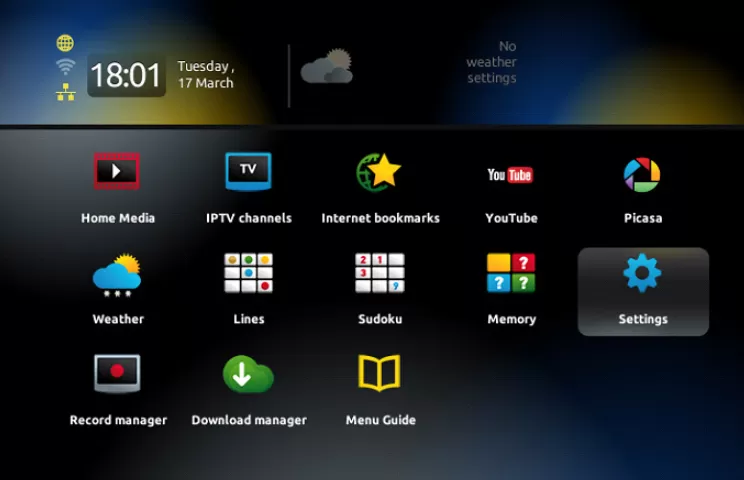
- When the main portal screen appears, use your remote control to navigate to “Settings” and select it. This will open a new window.
- From there, use the remote buttons to choose “SETUP/SET.”
2. Open System Settings
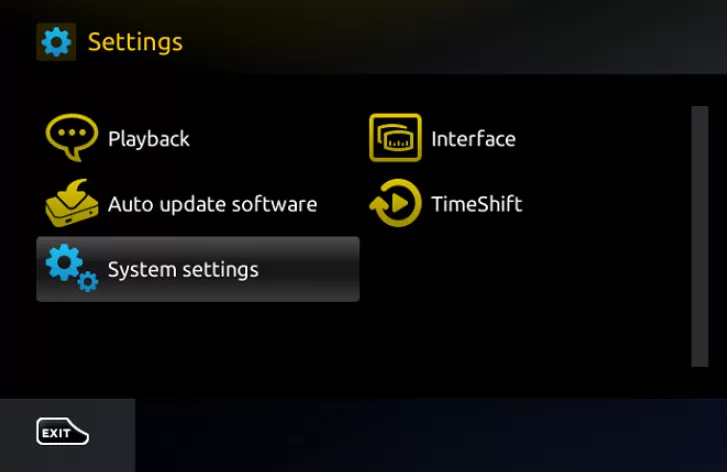
- Within the settings menu, locate “System settings” and click on it.
- This will bring up a drop-down menu. From there, select “Servers.”
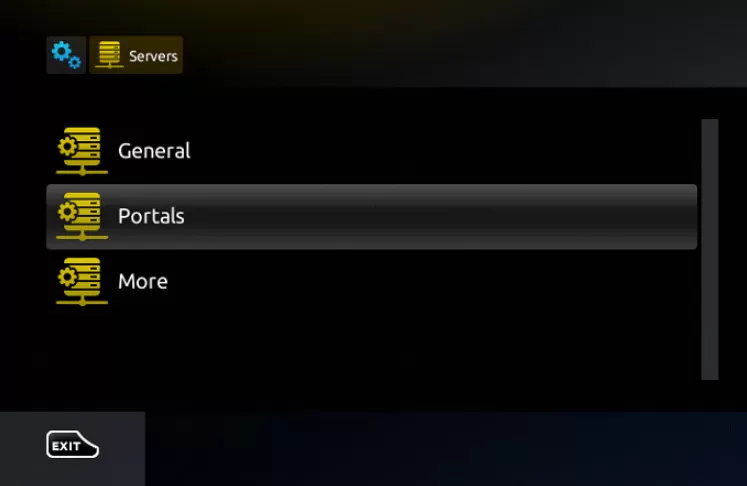
3. Select Portals
- In the list of server options, find and select “Portals.”
4. Enter IPTV Information
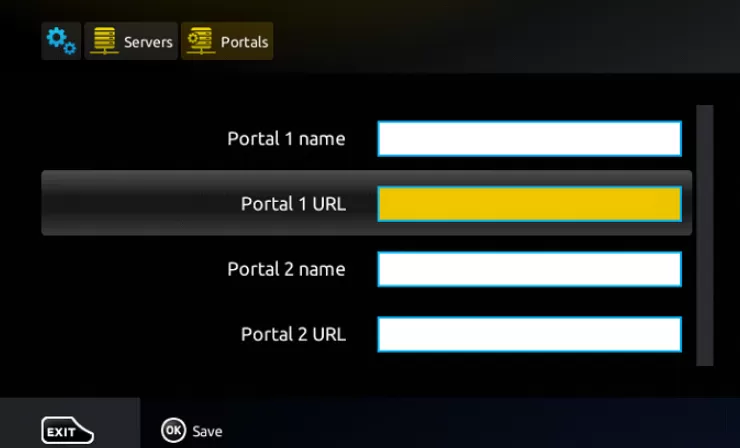
- In the “Portal 1 Name” field, enter a name for your portal, such as “IPTV” (this can be any name you choose).
- Next, in the “Portal 1 URL” field, input the portal address provided by your IPTV distributor, typically formatted like this: http://example1.com/c/.
5. Save and Exit
- Carefully review all the information you’ve entered to ensure it’s accurate.
- Once confirmed, press “OK” to save the settings.
- Then, click “EXIT” on your remote control to return to the previous menu.
6. Finalize the Setup
- Press “OK” to save the changes you’ve made.
- Double-check all the settings to ensure there are no errors.
- Next, click “EXIT” twice on your remote control.
- To apply the changes, restart your MAG box.
Once the box restarts, your IPTV setup will be complete, and you’ll be ready to watch live TV.
Enjoy your new IPTV setup and explore the wide array of channels available!
Frequently Asked Questions
What is a MAG Box, and how does it work with IPTV?
A MAG Box is a popular streaming device that allows users to access IPTV services. It works by connecting to an IPTV server via an internet connection, enabling you to stream live TV channels, on-demand content, and more.
Do I need a subscription to use IPTV on a MAG Box?
Yes, you’ll need an active IPTV subscription from a service provider. They will provide you with the necessary portal URL and credentials to set up on your MAG Box.
What should I do if the portal URL provided by my IPTV service doesn’t work?
Double-check that you’ve entered the portal URL correctly. If it’s still not working, contact your IPTV service provider to verify the URL or get further assistance.
Can I set up multiple portals on a MAG Box?
Yes, many MAG Boxes allow you to configure multiple portals. You can typically find these options in the system settings under the “Portals” menu.
How do I update the portal URL on my MAG Box?
To update the portal URL, go to the “Portals” section in the system settings, edit the existing portal information, and enter the new URL provided by your IPTV provider.
Conclusion
Setting up IPTV on a MAG Box is a straightforward process that can greatly enhance your viewing experience by giving you access to a vast array of channels and content. Following the step-by-step guide, you can configure your MAG Box quickly and efficiently, ensuring a seamless transition to your new IPTV service. Whether new to IPTV or a seasoned user, this guide has given you the essential steps to get started. Enjoy your newly configured MAG Box and the endless entertainment options it brings!
